Account Firm Admins have the ability to manage their firm’s users, including deleting attorneys and support staff.
To begin, make sure your account is designated as a Firm Admin. This role grants you the authority to delete, manage, and add them to your main firm account.
Step-by-Step Instructions
1. Navigate to Settings
From your main dashboard, locate and click on Settings at the top of the page.
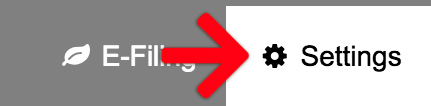
2. Select Manage Users
On the left-hand menu that appears, click on Manage Users. This section is the main page for all user-related administration.
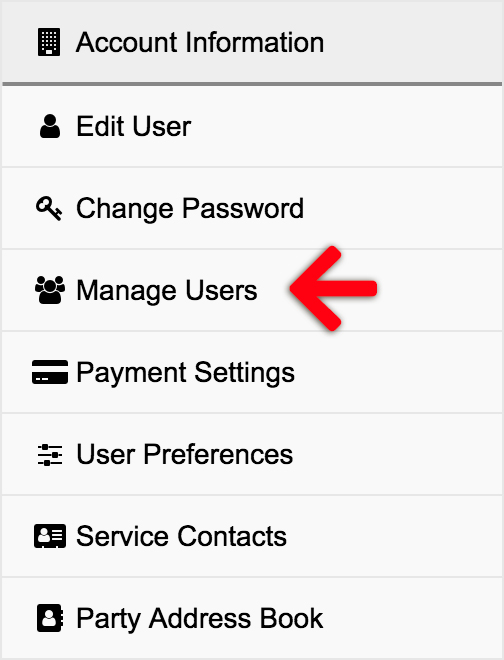
3. Select a User to Edit
Click the Edit link for the attorney or staff person you’d like to delete.

4. Delete the User
This brings up the Edit User screen for that person. In the right panel, titled User Information, scroll down to the Actions group of links to find the Delete User link.

5. Save your Changes
Don’t forget to save your changes before leaving the screen.
By following these steps, you can efficiently manage your firm’s account.