Adding an attorney to your account is the next step to getting your documents filed if you didn’t add one on the initial setup.
Note: An attorney can only use one email address per Bar ID.
You can also add support staff to file for selected attorneys, or to receive copies for any filings they do. You can authorize specific staff to have access to specific attorneys, or you can have all staff have access to all attorneys.
Quick Steps
Scroll down for more detailed instructions.
- Click Settings > Manage Users
- Click the Add Attorney or Add Support Staff link on the Right
- Enter new user’s information, and check relevant check boxes, Click Save
- Activate Account from link in Welcome email
Video Instruction
Add an Attorney
- Click Settings at the top.
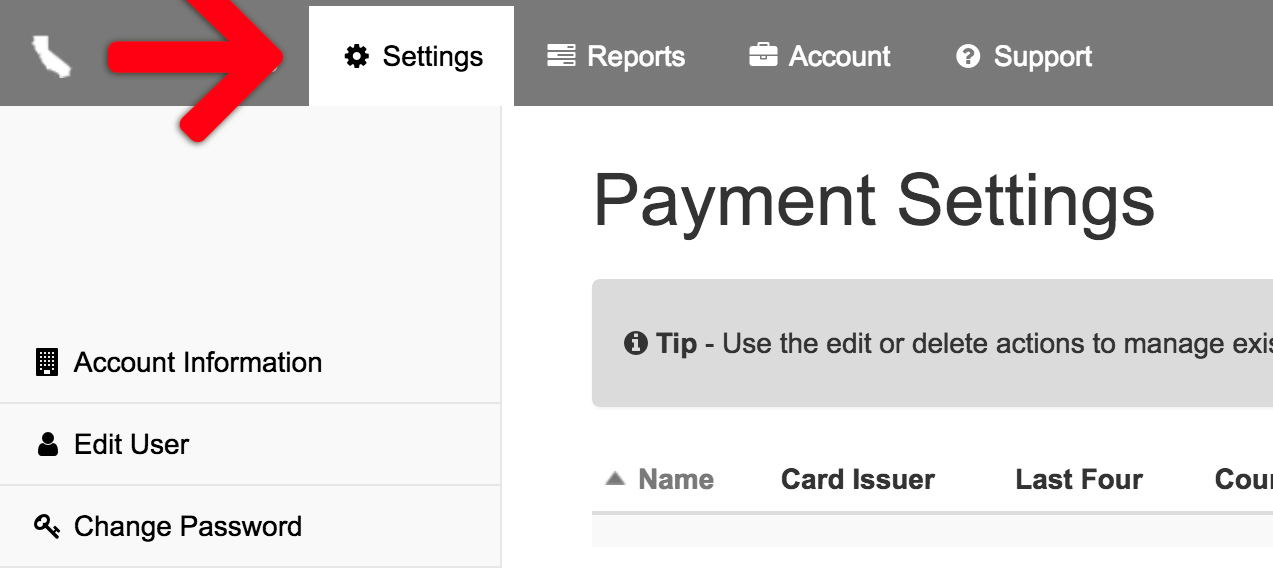
- Then click Manage Users on the left menu.
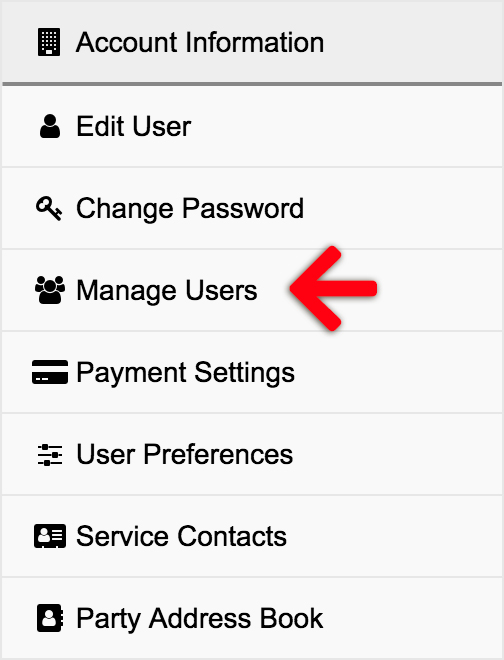
- Click Add Attorney on the right.

- Enter Attorney Information. You have the option to make the attorney a User/Filer, a Firm Administrator, and/or a Service Contact. Then click Save.
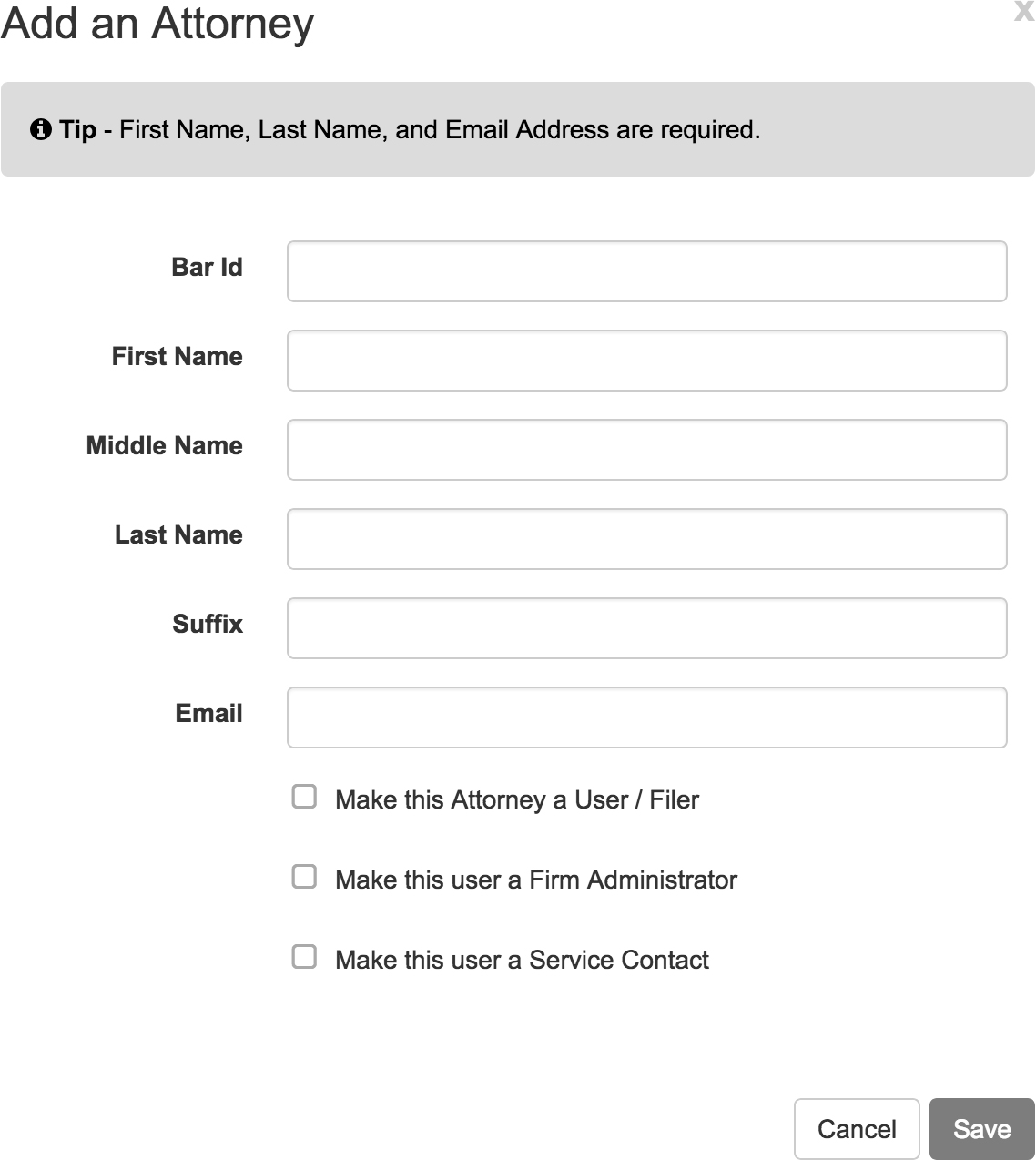
- The new attorney needs to check their email, and click the Click to Activate Account link to activate their new account.

Congratulations! You have added an attorney to your account. Now they can log in, Create a Payment Account if they’d like, and begin E-Filing in the system.
Add Support Staff
- Click Settings at the top.
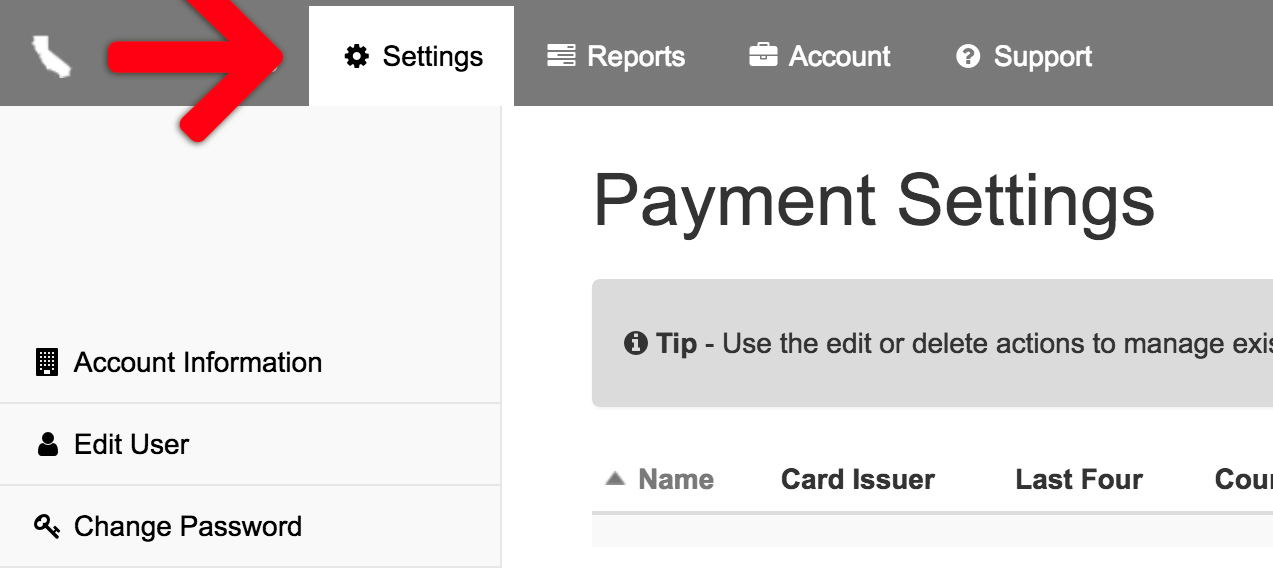
- Then click Manage Users on the left menu.
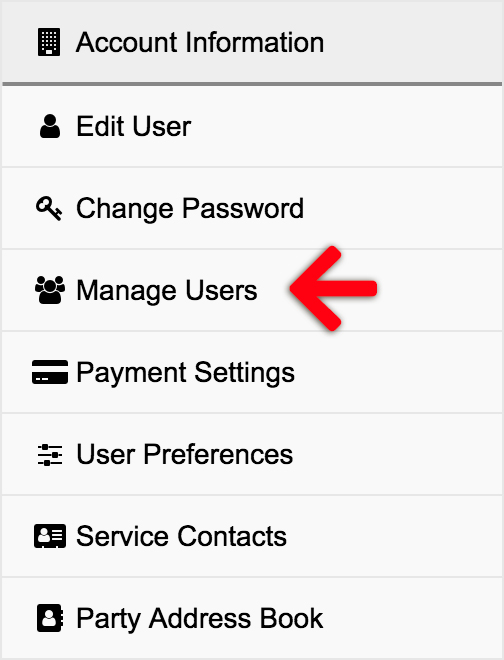
- Click Add Support Staff on the right.
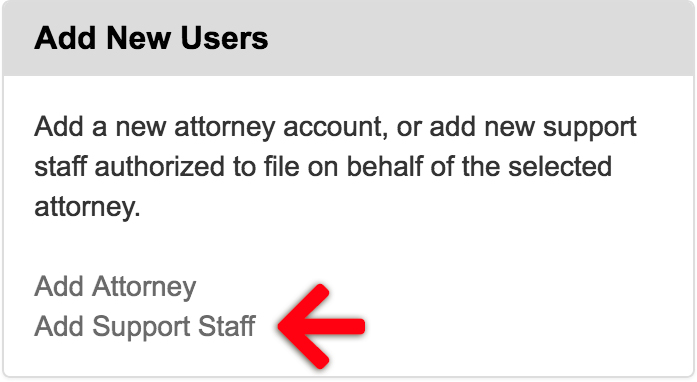
- Enter Support Staff Information. You have the option to make them a Firm Administrator and/or a Service Contact. Then click Save.

- The new support person needs to check their email, and click the Click to Activate Account link to activate their new account.

Congratulations! You have added a support person to your account. Learn how to authorize them to file for specific attorneys and/or to receive copies of any filings the attorney does.