Now that you have created and configured your new account, you are ready to e-file!
These instructions are to Initiate a New Case in Cook County, Illinois. If a case already exists in the court system, you will want to File on an Existing Case.
These steps take you through the process of starting a brand new case, and shows you how to electronically serve your documents on parties and / or attorneys in the case through the use of service contacts. Once filers submit a new case to the court, they will send email notifications to the filer on its status.
If you would like a different state-specific example, you may select one of the states below.
California Georgia Illinois Indiana Maryland Nevada Texas Virginia
Initiate a New Case in Cook County, Illinois
Click the Initiate a New Case link from the left menu of the Dashboard to begin:
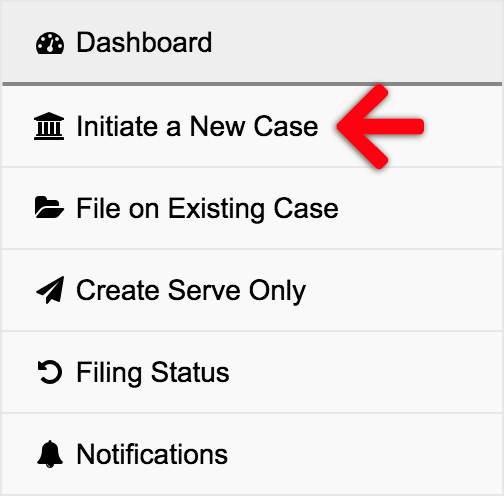
1. Select Court & Case Type – Choose the court location and case type to file your new case.
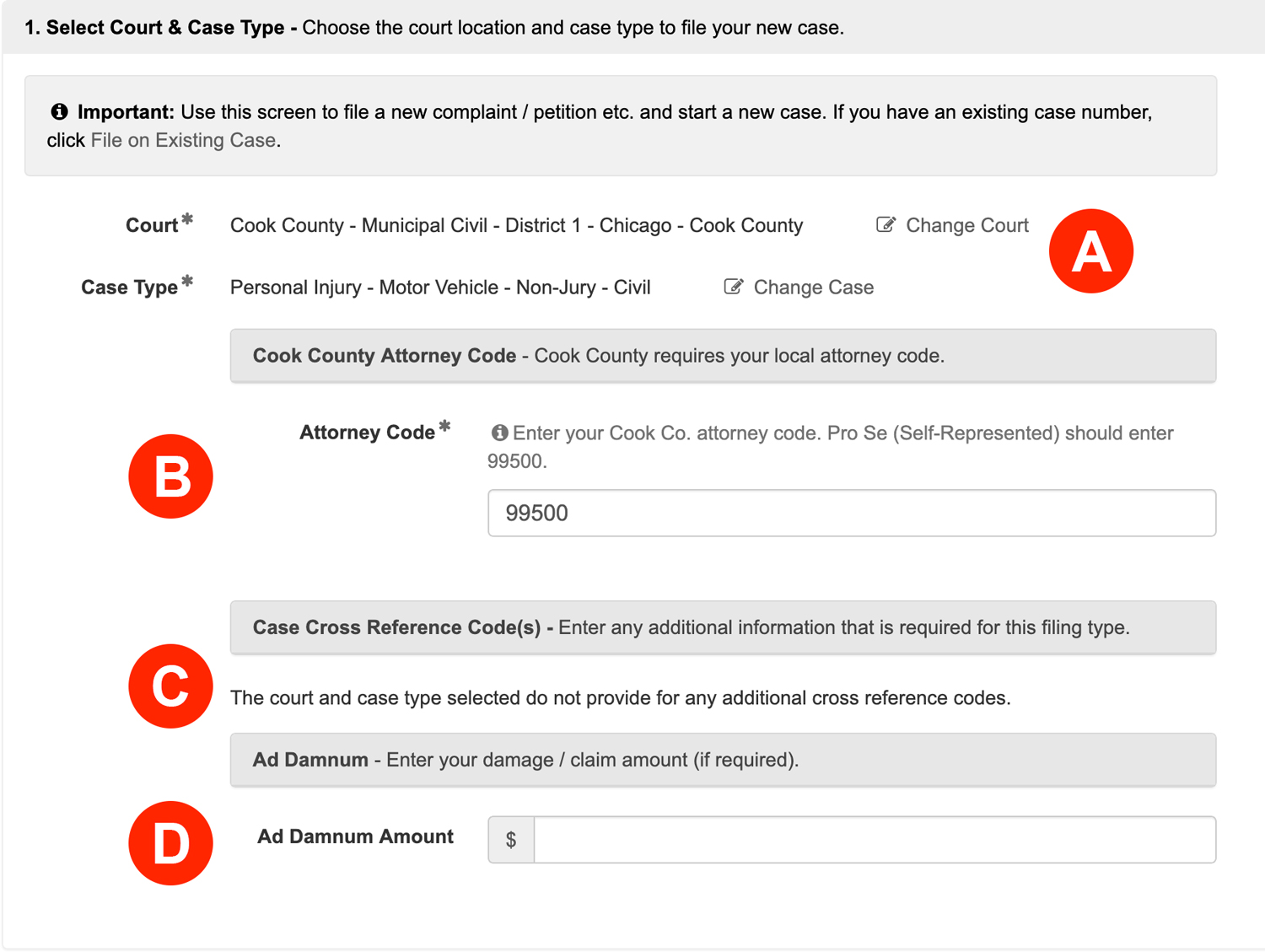
- Court Location and Case Type – Choose the court location and case type to file your new case.
- Cook County Attorney Code – Enter your Cook County Attorney Code. Pro Se (Self-Represented) litigants will enter 99500.
- Case Cross Reference Code – Enter any additional information that is required for this filing type.
- Ad Damnum – Enter your damage / claim amount (if required).
2. Add Documents – Define, select, and upload the documents that make up your filing.
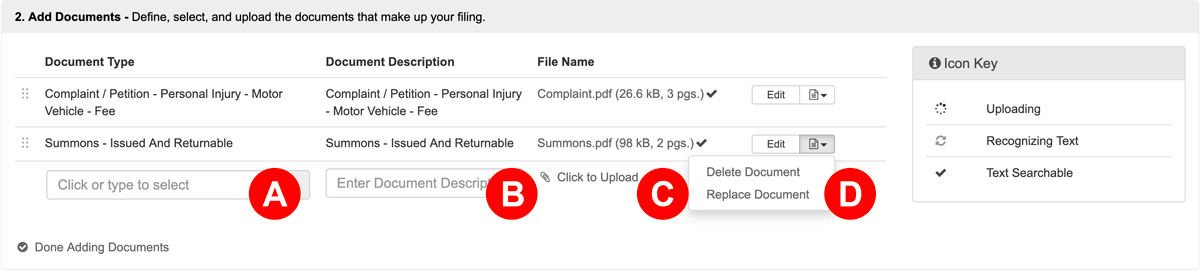
- Document Type – The Court defines the available selections in the Document Type field. If your specific document isn’t listed, choose the option that is the closest match or a generic document type. Learn more about selecting a document type when the one needed isn’t listed…
- Document Description – After making your selection, type the true document title in the document description field.
- Click to Upload – Click the Click to Upload link to add your document. We’ll automatically convert most native file formats (i.e. Word, WordPerfect, JPG, PNG, GIF, TIF) into the Court’s preferred Adobe PDF format, upon upload.
- Edit – Click the Edit button to edit a description, delete a document, or replace a document.
3. Security & Additional Services – Choose a security level, and any needed additional services, for each document.
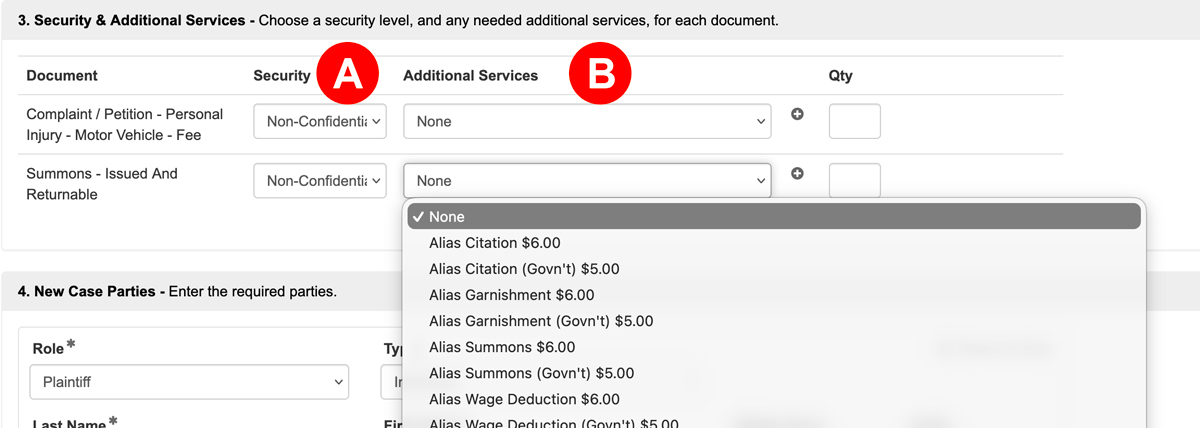
- Security – Your choices (usually Public or Confidential) are determined by the specific court and document type. You must make a selection from the options provided. Consider selecting Confidential if your document includes sensitive information.
If your goal is to keep a confidential document private and ensure no one is served a copy, do not select electronic service for that filing. Remember: Electronic service automatically sends all documents in the filing to all selected parties, even if you select an individual document’s security setting as confidential. - Additional Services – When you initiate a new case or file on an existing case, you have the choice of adding additional services for the document(s) you are filing. This can be for extra fees or services like the court reporter fee or first paper fee, or for extra things like ordering certified copies (if the court offers it). There are many different choices that can appear here, so always be sure to check it before submitting a filing. You can also add a Qty to these additional services if you need multiples of a service.
4. New Case Parties – Enter the required parties.
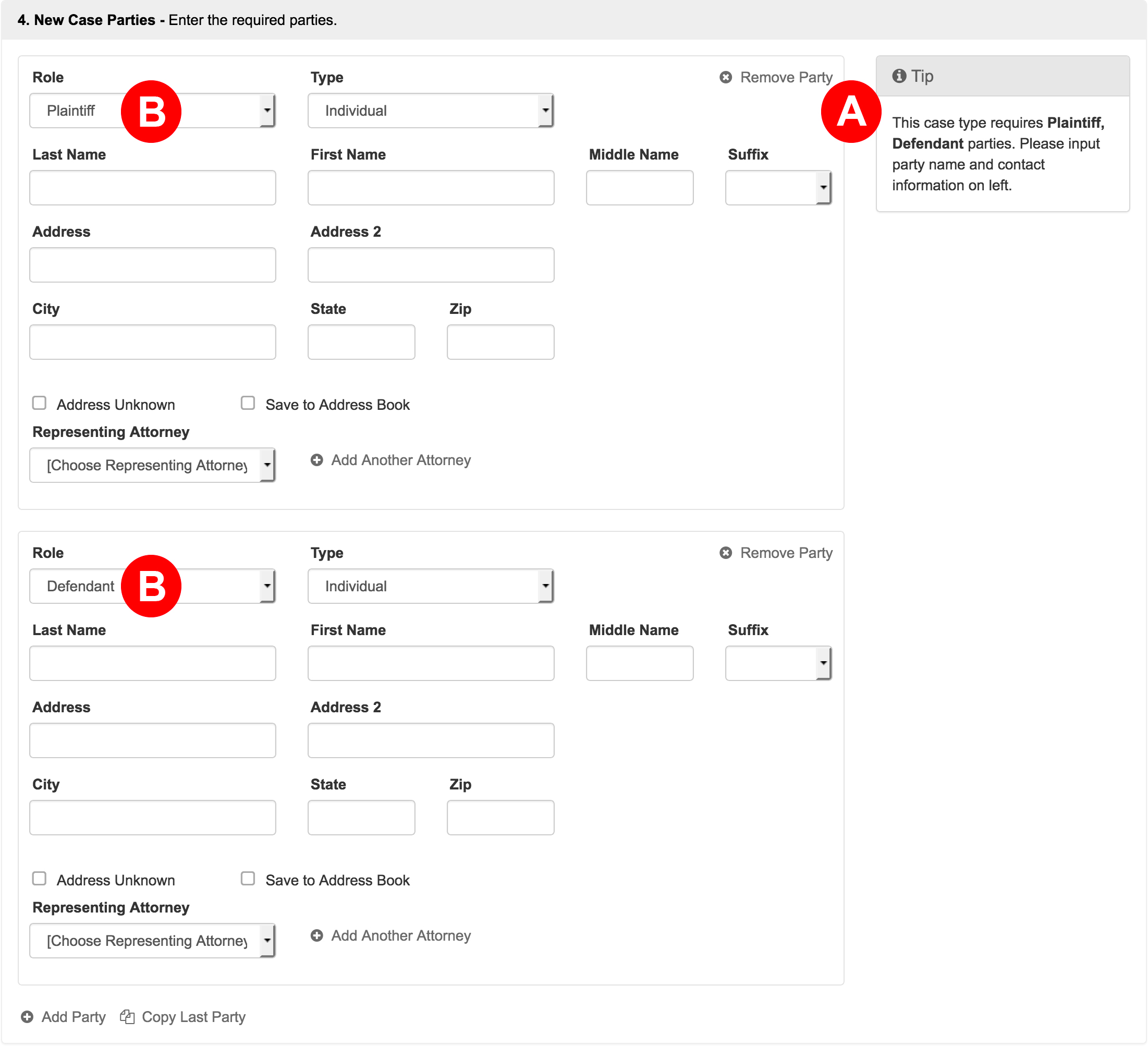
- Most states will alert filers to the roles they need defined via this Tip box.
- Some states will auto-populate the required roles in the parties section itself.
When filling out this section, you may select Representing Attorneys from the menu, or click the Add Another Attorney link to add them.
If you do not know your party’s address, you may click the Address Unknown checkbox.
You may add more parties by clicking the Add Party link at the bottom of this section, but you must still have the court’s required roles in order to file.
5. Filing Party – Choose the party or parties you are filing on behalf of.

6. Service Contacts – Add or select service contacts to perform electronic service. Service contacts provided by the court are annotated with and may not be edited.

- eServe – Select (or deselect) any one listed to receive e-service. If no contacts are listed (or if a filer wishes to add additional service contacts), click the Add Service Contact link (Letter D). A filer may only edit or delete service contacts they originally added. Any service contacts annotated with is a contact directly from the court and may not be edited or deleted.
IF YOU DO NOT WANT THE OPPOSING PARTY (OR ANY PARTY) TO HAVE ACCESS TO A CONFIDENTIAL DOCUMENT NEVER E-SERVE THEM. E-SERVING A PARTY MEANS THAT YOU, THE FILER, CONSENTS TO THEM HAVING ACCESS TO THE DOCUMENT.
- Mail Service – Certified and First Class Mail – Starting in the fall of 2021, filers may choose to send the accepted documents to contacts via Certified and First Class Mail.
- Name – In this column, a filer may add or edit an address for Mail Service. However, only the contact’s name will show unless the filer selects a Mail Service type in the previous column.
- Add Service Contact – As always, filers may click the Add Service Contact link to add new contacts to a filing.
- Return Address – Filers will want to make sure the Return Address listed is correct for any returned Mail Service.
Learn More about Service Contacts and our new Mail Service via Certified and First Class Mail
7. Return Date – Select a return date for your filing. This is the date by which the opposing party must respond to your filing.
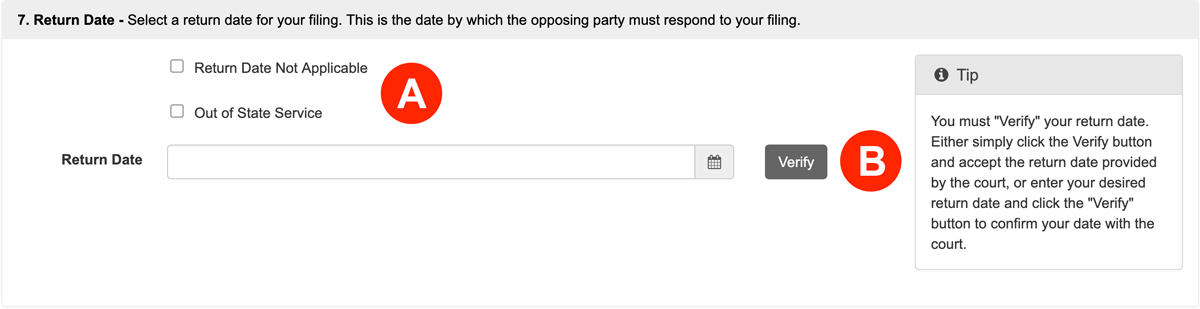
- Return Date – If a Return date is not needed, check the Return Date Not Applicable box.
- Verify Button – If a Return date is needed, filers must enter and Verify the date.
If the system does not generate a return date, the filer may try leaving the filing clerk a message in the Note to Clerk field along the lines of “This filing needs a return date, and the Odyssey system is not providing one no matter how I request and validate, please assign a return date of mm/dd/yy”.
8. Filing Fees – Select a payment method to pay estimated fees.
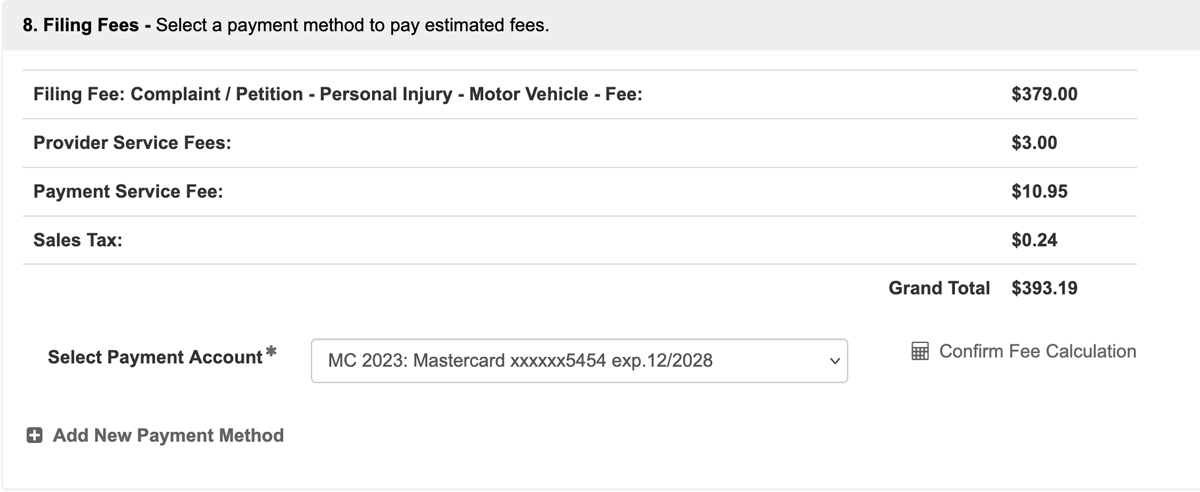
Fees Breakdown
Court Fees/Court Document Fees – If any of your Document Types have fees associated with them, the first row(s) will list the document with its associated fees. If this amount looks incorrect, please select a different document type from the options above.
EFM Convenience Fee – Some court’s E-Filing Managers (EFM) charge a convenience fee for each accepted filing. This fee covers the cost of the EFM software, which the court uses to receive, review, and process electronic filings submitted through any integrated e-filing service provider.
Court Transaction Fee – Some courts charge filers a transaction fee for each accepted filing.
Provider Service Fee – This is the fee your chosen provider (EFSP) charges for each accepted filing. Please refer to your EFSP for more information regarding their fees.
Payment Service Fee – The Payment Processor charges a fee of approximately 3% when a credit card is used, or a flat fee of up to $1 for an ACH payment.
Sales Tax – Sales tax may appear in the fees section because some state governments classify the e-filing service itself as a taxable transaction or service, requiring the payment processor to collect and remit the applicable state sales tax on the charge for filing.
Confirm Fee Calculation
Click “Confirm Fee Calculation” to view the estimated filing fees. These fees are automatically determined by the court based on the case type, selected document type(s), and any additional services you’ve chosen. If the calculated fees appear incorrect, double-check and adjust the case type, document type(s), or additional services as needed.
Waivers on a Case
If your party you are filing on behalf of has an approved fee waiver, or if you are including a fee waiver request with this filing, you must select a waiver payment type to “pay” the listed fees. Please note that the option to select a waiver payment type is not available in all courts. You can find more information via the button below.
Learn More About Waiver Payment Accounts9. Review & Submit – Finalize your filing, review, and submit.
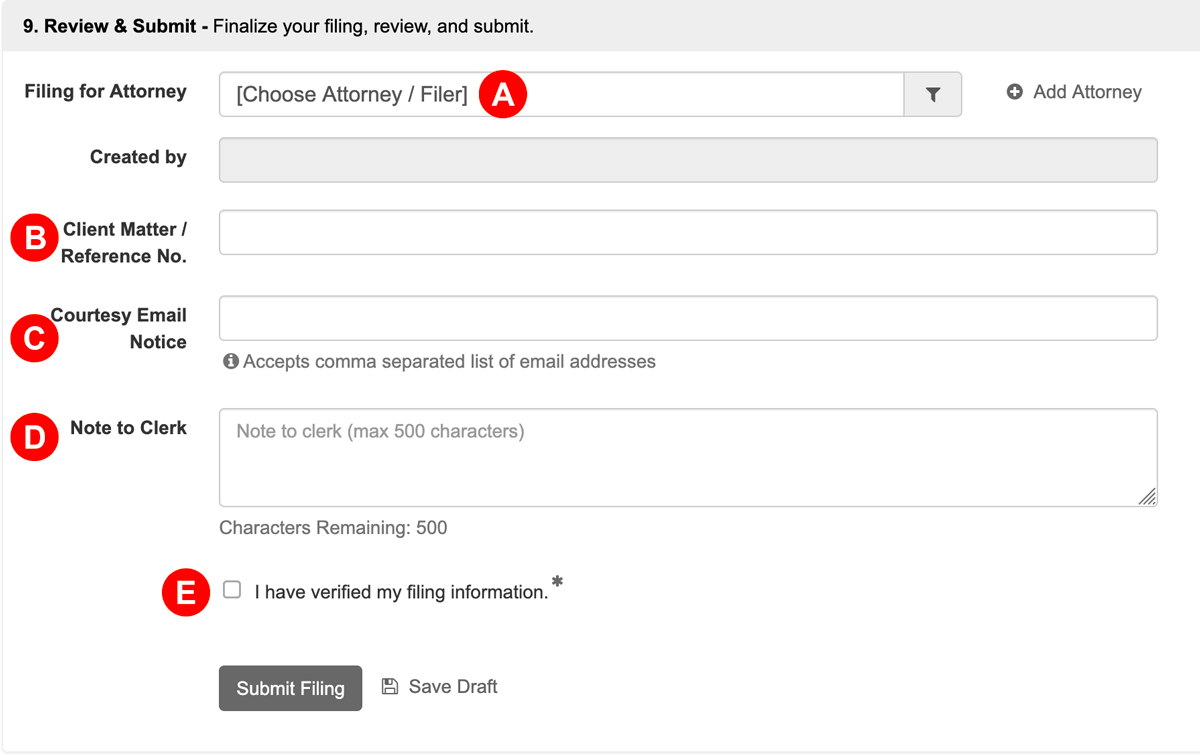
- Choose Attorney / Filer – If you are Filing for an Attorney select them from the menu or click the Add Attorney link.
- Client Matter / Reference No. – If your firm uses any sort of internal Client Matter No, enter it here.
- Courtesy Email Notice – If you want an unofficial copy of the filing’s submission to go to anyone associated with the case, like a client, enter their email(s) here. Note: this is different from a service contact, and the recipient will NOT receive a conformed, file-stamped copy once the filing is accepted.
- Note to Clerk – If your court has the option to leave the clerk a memo, you may enter any sort of note here of up to 500 characters in length.
- Verification Check Box – Review your entire filing for accuracy, Then check the box to acknowledge you have verified your filing information.
Submit Your Filing
Click the Submit Filing button. Clicking this button, sends your filing directly to filing clerk’s queue at the Court for review. Once all documents are successfully sent to them, the Court will return an envelope number with the date and time they received the full submission. This will be the date and time for the file stamp in your accepted filing. Any filing the Court receives weekdays after 11:59PM, on the weekend, or Court Holiday receives an accepted file stamp of the next Court business day.
On the Filing Status Screen, you will now see your filing is listed as pending. You may return to this screen at any time to see the current status for it and any other filing. Depending on the Court, it can take as little as a minute to review the submission to a few hours to a full business day. If it takes longer than that, the Court may have a backlog they are working through. If you are ever concerned about the status of a submission, the best thing to do is contact the Court directly and provide them with the Envelope Number on your filing.
10. Request a Hearing Date
If you need to request a hearing while the filing is pending, and you correctly entered the Case Cross Reference Code(s) / Hearing Requests information in Section 1, you may now do so as long as the filing is pending.
11. Pre-authorization of Fees
It is important to note that when you submit your filing, the court does a pre-authorization on your card for the filing fees. If the court rejects the filing, then they will not settle that pre-authorization, and it will eventually fall off your card within 3 to 10 business days from the date of the clerk’s rejection depending on your banking institution.
Learn more about the pre-authorization of fees