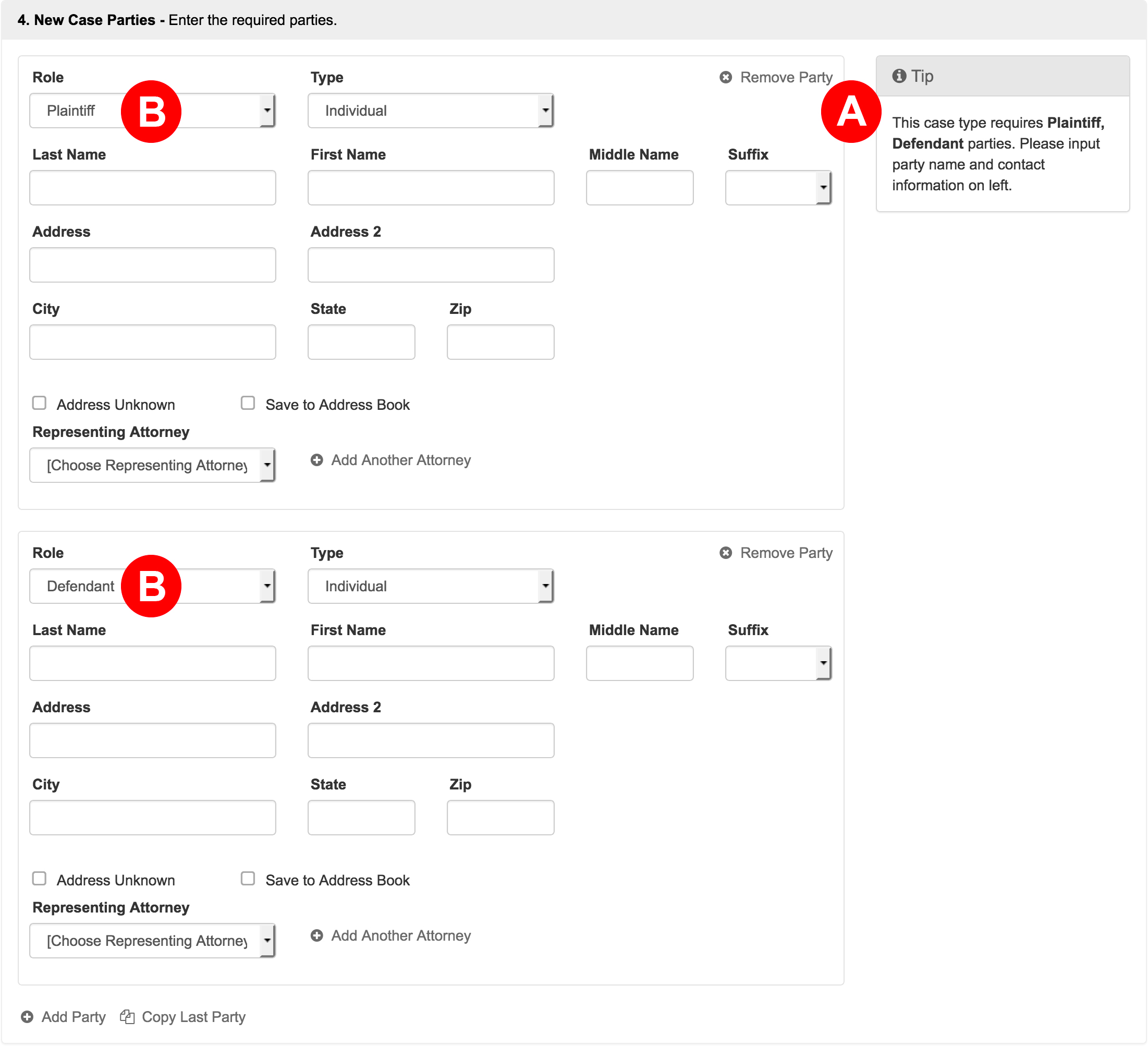Attorneys practicing in the Superior Court of California, County of Los Angeles are required to electronically file (efile) specific documents, while self-represented litigants have the option to do so. Details and requirements for participating areas of litigation are conveniently located on the corresponding tabs to the lower left.
Visit the Los Angeles Superior Court’s Website for the Latest InformationSelect the Division to Initiate a New Case
Initiate a Civil Case
This guide provides general instructions on how to initiate a new case in the Los Angeles Civil division. While we’ll illustrate the process using an example of an Unlawful Detainer case type, the steps outlined are broadly relevant.
From the Dashboard, click Initiate a New Case
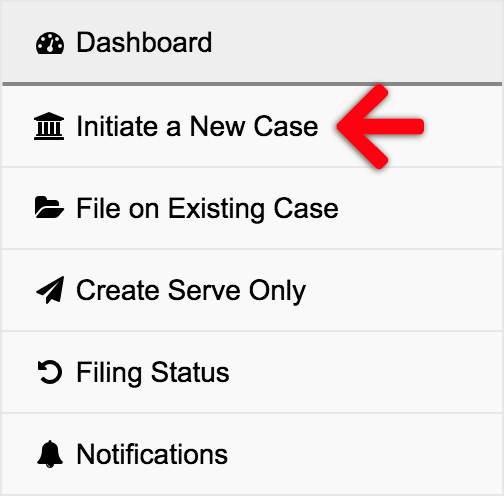
1. Select Court & Case Type – Choose the court location and case type to file your new case.

- Court and Case Type – Choose the court location and case type.
- Additional Case Data – These fields vary based on case type.
- Incident Zip and Court – You may refer to LASC’s Filing Court Locator if you need to know the specific Courthouse to select for their Zip Code and Case type.
- Jurisdictional Amount – Select the appropriate Jurisdictional Amount from the drop down for your Civil case
- Demand Amount – Attorneys may add a Demand Amount in Limited Civil cases
- Premise Address – Enter a Premise Address if applicable
- Check Boxes – Select any applicable check boxes
- Optional Case Data – Specific case types may have additional case data that is required for a case initiation
2. Add Documents – Define, select, and upload the documents that make up your filing.

- Document Type – The court requires the Complaint be the lead document, so select and upload that first. Only after that, will you see the document types of Summons and Civil Case Cover Sheet to select as subsequent document types. The court would like the Civil Case Cover Sheet and Civil Case Cover Sheet Addendum to be submitted together in one PDF.
Civil Document Name List (04/19/2021) - Document Description – After you have selected a document type, you will typically have a “Document Description” field. In this field, you should enter the exact and complete title of the document you are filing.
- Click to Upload – Click the link to add your document. Our system will automatically convert most native file formats (i.e. Word, WordPerfect, JPG, PNG, GIF, TIF) into the Court’s preferred Adobe PDF format upon upload. Direct uploads of Word documents (.doc or .docx) are limited to specific document types that courts explicitly require in Word format, such as certain proposed orders.
- Edit – Click the “Edit” button to edit a description, delete a document, or replace a document.
3. New Case Parties – Enter the required parties.
Each case type you choose has required parties that must be defined. You must list all the parties listed in your complaint, and they need to match the document’s spelling AND case 100% to increase your chances of the filing clerk accepting your submission.
Note – If your party name is something more than a First, Middle, and Last name, switch the TYPE field from Individual to Business.

- Filers may select a Guardian Ad Litem, Incompetent Person, and/or Minor party sub role. (Check as many as applicable)
- Address Unknown, International Address, and Save to Address Book check boxes:
- Address Unknown: Check this box if a party’s address is unknown. However, it should be noted that the filing clerk may possibly reject the filing and request the filer enter one.
- International Address: Check this box for a drop down with a list of countries to select. Additionally, checking this box makes the State and Zip Code fields no longer required; only the Counrty field.
- Save to Address Book: Check this box to save the new party information to the account’s address book. Learn more…
- Fee Exemption – if your party wants to submit a waiver of fees for the case, you will need to make sure to select Fee Waiver or Government Entity in the Fee Exemption drop down. Then you may return to section 2 above and add your Request to Waive Fees form.
- Interpreter – Select the language for any Interpreter needed.
- Representing Attorney(s) – Select any Representing Attorney from the menu, or click the Add Another Attorney link to add them.
- Add Party / Copy Last Party Click either link at the bottom of this section to add additional parties.
4. Filing Party – Choose the party or parties you are filing on behalf of. If using a keyboard, select parties with the enter key instead of the spacebar.

5. Service Contacts – Add or select service contacts to perform electronic service. Service contacts provided by the court are annotated with and may not be edited.

- eServe – To manage electronic service (e-service) recipients, simply select or deselect any listed contacts. If no contacts are currently available or if you need to add more, click the “Add Service Contact” link (Letter D). Please note that you can only edit or delete service contacts that you have personally added.
If you do not want the opposing party (or any party) to view a document marked as “Confidential,” do not use electronic service for those parties. Electronically serving a party unequivocally means that you, the filer, are giving them access to that document. - Mail Service – Filers have the option to send accepted documents to any service contact via Certified and First Class Mail.
- Name – You can add or edit a Mail Service address. However, the address will only be visible if a Mail Service type is selected in the preceding column; otherwise, only the contact’s name will be displayed.
- Add Service Contact – Filers may click the”Add Service Contact” link to add new contacts to a filing.
- Return Address – Make sure the “Return Address” listed is correct for any returned Mail Service.
Learn More About Service Contacts Learn More About Mail Service
6. Filing Fees – Select a payment method to pay estimated fees.

Fees Breakdown
A. Court Document Fees – If any of your Document Types have fees associated with them, the first row(s) will list the document with its associated fees. If this amount looks incorrect, filers will want to choose a different document type above.
B. Los Angeles County Court Transaction Fee – The Los Angeles Superior Court currently charges filers $2.25 for each accepted filing.
C. EFM Convenience Fee – The Los Angeles Superior Court’s E-Filing Manager software provider, currently charges filers $3.50 for each accepted filing. This is the software the courts use to receive, review, and process filings that each e-filing service provider is integrated with.
D. Provider Service Fee – This is the fee your chosen provider (EFSP) charges for each accepted filing. Please refer to your EFSP for more information regarding their fees.
E. Payment Service Fee – The Payment Processor charges a fee of approximately 3% when a credit card is used, or a flat fee of up to $1 for an ACH payment.
Sales Tax – Sales tax may appear in the fees section because some state governments classify the e-filing service itself as a taxable transaction or service, requiring the payment processor to collect and remit the applicable state sales tax on the charge for filing.
Confirm Fees
F. Select Payment Account – Choose your payment type. Filers who select an ACH payment type will also need to select a credit card on file as backup. If you do not see your payment type, click the Add New Payment Method link below (Letter H).
G. Confirm Fee Calculation – Click the Confirm Fee Calculation link to see the estimated fees. The filing fees auto-populate from the court based on the Document Type(s) selected and the Additional Information entered. If the fees seem incorrect, you may need to change one of these types above.
H. Add New Payment Method – If you do not see your payment type in Letter F or wish to add a new one, click this link to add it.
Fee Waivers on a Case
Filers requesting to waive fees or exempt government filers will want to confirm the fees display as $0.00 before submitting or the system will charge you the Grand Total.
Learn How To Initiate a New Case in LASC Civil With a Request To Waive Court Fees
7. Review & Submit – Finalize your filing, review, and submit.

- Filing for an Attorney – Select an attorney from the menu or click the “Add Attorney” link to add one.
- Client Matter / Reference No. – Enter your firm’s Client Matter Number in the specified field if applicable. To send courtesy copies of this filing via email to clients or other relevant parties, enter their email address(es) in the designated area. Please be aware that these email recipients are not considered officially served, and both this feature and the Client Matter Number are for your internal records only.
- If your court has the option to leave the clerk a memo, enter any sort of note here in the Note to Clerk box.
- Review your entire filing for accuracy, Then check the box to acknowledge you have verified your filing information.
Submit Your Filing
Click the Submit Filing button. Clicking this button, sends your filing directly to filing clerk’s queue at the Court for review. Once all documents are successfully sent to them, the Court will return an envelope number with the date and time they received the full submission. This will be the date and time for the file stamp in your accepted filing. Any filing the Court receives weekdays after 11:59PM, on the weekend, or Court Holiday receives an accepted file stamp of the next Court business day.
On the Filing Status Screen, you will now see your filing is listed as pending. You may return to this screen at any time to see the current status for it and any other filing. Depending on the Court, it can take as little as a minute to review the submission to a few hours to a full business day. If it takes longer than that, the Court may have a backlog they are working through. If you are ever concerned about the status of a submission, the best thing to do is contact the Court directly and provide them with the Envelope Number on your filing.
Pre-authorization of Fees
Please be aware that upon submitting your filing, the court will initiate a pre-authorization on your payment card for the estimated filing fees. This pre-authorization is only finalized when your filing is accepted. If the court rejects your submission, the pre-authorization will not be settled and should automatically be removed from your account within 3 to 10 business days following the rejection date. The exact timeframe for this removal depends on your bank’s policies.
Learn More About the Pre-Authorization of Fees Learn More About Pre-Authorizations and Debit Cards
Initiate a Complex Civil Case
These instructions are for users needing to Initiate a New Complex Civil Case in the Los Angeles Superior Court. This means you have a new case, and one does not exist yet in any court. If a case already exists in the court system, you will want to File on an Existing Case.
Read the Los Angeles Superior Court’s Complex Civil latest information and FAQs
Initiate a New Case
Click the Initiate a New Case link from the left menu of the Dashboard to begin:
1. Select Court & Case Type – Choose the court location and case type to file your new case.
- Court and Case Type – Choose the court location and case type.
- Additional Case Data
- Incident Zip and Court – Enter the required Incident Zip and Court (filers may refer to LASC’s Filing Court Locator if they need to know the specific Courthouse to select for their Zip Code and Case type (http://www.lacourt.org/filinglocatornet/ui/filingsearch.aspx))
- Jurisdictional Amount – Select the appropriate Jurisdictional Amount from the drop down for your Complex Civil case
- Select the appropriate check boxes. Per GC 70616(a), there is an additional $1,000.00 fee (one fee for all plaintiffs) for cases designated as complex.
2. Add Documents – Define, select, and upload the documents that make up your filing.
- Document Type – The court requires the Complaint be the lead document, so select and upload that first. Only after that, will you see the document types of Summons and Civil Case Cover Sheet to select as subsequent document types. The court would like the Civil Case Cover Sheet and Civil Case Cover Sheet Addendum to be submitted together in one PDF.
Bulk Party List
The court requires filers upload a Bulk Party List in an Excel spreadsheet (.xlsx) for case initiations with 25 parties or more for these initial filings:
- Complaint
- Cross-Complaint
- Any Amended Complaint
- Any Amended Cross-Complaint
- Name Extension – If you choose a document type with (name extension) on the end of it, you will be able to type the true document title in the document description field.
Note: To improve your chances of having the filing accepted, you will want this description to 100% match the document’s title.
- Click to Upload – Click the link to add your document. Aside from the Bulk Party List, our system will automatically convert most native file formats (i.e. Word, WordPerfect, JPG, PNG, GIF, TIF) into the Court’s preferred Adobe PDF format, upon upload.
- Edit – Click the Edit button to edit a description, delete a document, or replace a document.
3. New Case Parties – Enter the required parties.
Each case type you choose has required parties that must be defined. You must list all the parties listed in your complaint, and they need to match the document’s spelling AND case 100% to increase your chances of the filing clerk accepting your submission.
Note – If your party name is something more than a First, Middle, and Last name, switch the TYPE field from Individual to Business.

- Filers may select a Guardian Ad Litem, Incompetent Person, and/or Minor party sub role. (Check as many as applicable)
- Address Unknown, International Address, and Save to Address Book check boxes:
- Address Unknown: Check this box if a party’s address is unknown. However, it should be noted that the filing clerk may possibly reject the filing and request the filer enter one.
- International Address: Check this box for a drop down with a list of countries to select. Additionally, checking this box makes the State and Zip Code fields no longer required; only the Counrty field.
- Save to Address Book: Check this box to save the new party information to the account’s address book. Learn more…
- Fee Exemption – if your party wants to submit a waiver of fees for the case, you will need to make sure to select Fee Waiver or Government Entity in the Fee Exemption drop down. Then you may return to section 2 above and add your Request to Waive Fees form.
- Interpreter – Select the language for any Interpreter needed.
- Representing Attorney(s) – Select any Representing Attorney from the menu, or click the Add Another Attorney link to add them.
- Add Party / Copy Last Party Click either link at the bottom of this section to add additional parties.
4. Filing Party – Choose the party or parties you are filing on behalf of. If using a keyboard, select parties with the enter key instead of the spacebar.
5. Service Contacts – Add or select service contacts to perform electronic service. Service contacts provided by the court are annotated with and may not be edited.
- eServe – Check any box in this column to electronically serve a party or attorney via email.
IF YOU DO NOT WANT THE OPPOSING PARTY (OR ANY PARTY) TO HAVE ACCESS TO A CONFIDENTIAL DOCUMENT NEVER E-SERVE THEM. E-SERVING A PARTY MEANS THAT YOU, THE FILER, CONSENTS TO THEM HAVING ACCESS TO THE DOCUMENT. - Mail Service – Select Certified or First Class Mail to serve a party or attorney via mail once the court accepts the filing.
- Name – a filer may add or edit an address for Mail Service. However, only the contact’s name shows until a user selects a Mail Service type in the previous column.
- Add Service Contact – click this link to add new contacts to a filing.
- Acknowledgment Checkbox – For those users who have requested mail service, check this box to acknowledge you understand mail service doesn’t go out until the court accepts the filing.
- Return Address – Verify the return address is accurate and correct in case any Mail Service is returned to you.
Learn More about Service Contacts and our new Mail Service via Certified and First Class Mail
6. Filing Fees – Select a payment method to pay estimated fees.
Fees Breakdown
A. Complex Case Fee – Plaintiff – Per GC 70616(a), there is an additional $1,000.00 fee (one fee for all plaintiffs) for cases designated as complex.
B. Additional Court Document Fees – If any of your Document Types have fees associated with them, this row(s) will list the document with its associated fees. If this amount looks incorrect, filers will want to choose a different document type above.
C. Los Angeles County Court Transaction Fee – The Los Angeles Superior Court currently charges filers $2.25 for each accepted filing.
D. EFM Convenience Fee – The Los Angeles Superior Court’s E-Filing Manager software provider, currently charges filers $1.95 for each accepted filing. This is the software the courts use to receive, review, and process filings that each e-filing service provider is integrated with.
E. Provider Service Fee – This is the fee your chosen provider (EFSP) charges for each accepted filing. Please refer to your EFSP for more information regarding their fees.
F. Payment Service Fee – The Payment Processor currently charges 3% the total fees for using a credit card or $1 for using an ACH payment type for each accepted filing.
Sales Tax – Sales tax may appear in the fees section because some state governments classify the e-filing service itself as a taxable transaction or service, requiring the payment processor to collect and remit the applicable state sales tax on the charge for filing.
Confirm Fees
G. Select Payment Account – Choose your payment type. Filers who select an ACH payment type will also need to select a credit card on file as backup. If you do not see your payment type, click the Add New Payment Method link below (Letter I).
H. Confirm Fee Calculation – Click the Confirm Fee Calculation link to see the estimated fees. The filing fees auto-populate from the court based on the Document Type(s) selected and the Additional Information entered. If the fees seem incorrect, you may need to change one of these types above.
Unusually High Estimated Filing Fees – On filings where the estimated fees are unusually high, the e-filing system will prompt the filer to contact customer support for approval before you may submit the filing. Filers may reach out to us the following ways:
Phone: (801) 448-7268
Email: support@efilinghelp.com
Live Chat
I. Add New Payment Method – If you do not see your payment type in Letter G or wish to add a new one, click this link to add it.
Fee Waivers on a Case – If (1) your party has an existing fee waiver on the case, (2) you are requesting a waiver of fees for your case, or (3) you are a government entity where the fees do not apply, CONFIRM THE FEES DISPLAY AS $0.00 BEFORE SUBMITTING THE FILING OR THE SYSTEM WILL CHARGE YOU THE GRAND TOTAL.
7. Review & Submit – Finalize your filing, review, and submit.
- If you are Filing for an Attorney select them from the menu or click the Add Attorney link.
- If your firm uses any sort of Client Matter No, enter it here. If you want an unofficial copy of the filing to go to anyone associated with the case, like a client, enter their email(s) here. Note: this is different from a service contact, and it, along with the client matter number, are for your internal purposes only.
- If your court has the option to leave the clerk a memo, enter any sort of note here in the Note to Clerk box.
- Review your entire filing for accuracy, Then check the box to acknowledge you have verified your filing information.
ONCE THE FILING IS SUBMITTED, NEITHER THE FILER NOR THE E-FILING VENDOR MAY CANCEL OR EDIT THE SUBMISSION.
Submit Your Filing
Click the Submit Filing button. Clicking this button, sends your filing directly to filing clerk’s queue at the Court for review. Once all documents are successfully sent to them, the Court will return an envelope number with the date and time they received the full submission. This will be the date and time for the file stamp in your accepted filing. Any filing the Court receives weekdays after 11:59PM, on the weekend, or Court Holiday receives an accepted file stamp of the next Court business day.
On the Filing Status Screen, you will now see your filing is listed as pending. You may return to this screen at any time to see the current status for it and any other filing. Depending on the Court, it can take as little as a minute to review the submission to a few hours to a full business day. If it takes longer than that, the Court may have a backlog they are working through. If you are ever concerned about the status of a submission, the best thing to do is contact the Court directly and provide them with the Envelope Number on your filing.
7. Pre-authorization of Fees
It is important to note that when you submit your filing, the court does a pre-authorization on your card for the filing fees. If the court rejects the filing, then they will not settle that pre-authorization, and it will eventually fall off your card within 3 to 10 business days from the date of the clerk’s rejection depending on your banking institution.
Learn more about the pre-authorization of fees
Initiate a Family Case
These instructions are to Initiate a New Case in the Los Angeles Family Court. If you have a case number already, even if it’s your first time e-filing on the case, you will want to file on an existing case.
Note: To initiate a new case in Los Angeles Civil courts, follow the instructions from this article.
Initiate a New Case
Click the Initiate a New Case link from the left menu of the Dashboard to begin:
1. Select Court & Case Type – Choose the court location and case type to file your new case.
2. Add Documents – Define, select, and upload the documents that make up your filing.
- Document Type – The Court prescribes the list of documents you see available in the Document Type field. If you don’t see the specific document type you are looking for then you’ll need to select the document type that most closely matches, or is somewhat generic in nature. Learn more about selecting a document type when the one needed isn’t listed…
- Document Description – After making your selection, type the true document title in the document description field.
- Click to Upload – Click the Click to Upload link to add your document. We’ll automatically convert most native file formats (i.e. Word, WordPerfect, JPG, PNG, GIF, TIF) into the Court’s preferred Adobe PDF format, upon upload.
Note: The Los Angeles Family Court does not allow documents saved in a PDF/A format. - Edit – Click the Edit button to edit a description, delete a document, or replace a document.
3. Security & Optional Services – Choose a security level, and any needed optional services, for each document.
- Security – Most times your choices are public or confidential, but those choices will vary from court to court, and from document type to document type. You will need to pick something from the choices presented to you. While many people choose the public option, others choose confidential if there is sensitive information they do not think should be public.
If a filer sets a document’s security to confidential AND they do not want anyone served those documents, filers will NOT want to electronically serve any party. Electronic service sends ALL of the documents in a filing to ALL selected parties regardless of the document security type chosen. - Optional Services – When you initiate a new case or file on an existing case, you have the choice of adding optional services for the document(s) you are filing. This can be for extra fees or services like the court reporter fee or first paper fee, or for extra things like ordering certified copies (if the court offers it). There are many different choices that can appear here, so always be sure to check it before submitting a filing.
- Quantity – If you need more than one optional service, enter the quantity here.
4. New Case Parties – Enter the required parties.
- Most states will alert filers to the roles they need defined via this Tip box.
- Some states will auto-populate the required roles in the parties section itself.
When filling out this section, you may select Representing Attorneys from the menu, or click the Add Another Attorney link to add them.
If you do not know your party’s address, you may click the Address Unknown checkbox.
You may add more parties by clicking the Add Party link at the bottom of this section, but you must still have the court’s required roles in order to file.
5. Filing Party – Choose the party or parties you are filing on behalf of.
6. Service Contacts – Add or select service contacts to perform electronic service. Service contacts provided by the court are annotated with and may not be edited.
- eServe – Check any box in this column to electronically serve a party or attorney via email.
IF YOU DO NOT WANT THE OPPOSING PARTY (OR ANY PARTY) TO HAVE ACCESS TO A CONFIDENTIAL DOCUMENT NEVER E-SERVE THEM. E-SERVING A PARTY MEANS THAT YOU, THE FILER, CONSENTS TO THEM HAVING ACCESS TO THE DOCUMENT. - Mail Service – Select Certified or First Class Mail to serve a party or attorney via mail once the court accepts the filing.
- Name – a filer may add or edit an address for Mail Service. However, only the contact’s name shows until a user selects a Mail Service type in the previous column.
- Add Service Contact – click this link to add new contacts to a filing.
- Acknowledgment Checkbox – For those users who have requested mail service, check this box to acknowledge you understand mail service doesn’t go out until the court accepts the filing.
- Return Address – Verify the return address is accurate and correct in case any Mail Service is returned to you.
Learn More about Service Contacts and our new Mail Service via Certified and First Class Mail
7. Filing Fees – Select a payment method to pay estimated fees.
Sales Tax – Sales tax may appear in the fees section because some state governments classify the e-filing service itself as a taxable transaction or service, requiring the payment processor to collect and remit the applicable state sales tax on the charge for filing.
Confirm Fee Calculation
Click Confirm Fee Calculation to see the estimated fees. The filing fees auto-populate from the court based on the case type, document type(s), and optional services filers select. If the fees seem incorrect to you, you may need to change one of these types.
Waivers on a Case
If you have a waiver of fees for your case, you will need to make sure to select a Waiver Payment type to avoid the charges listed in this section.
Learn How to Create a Waiver Payment Account
8. Review & Submit – Finalize your filing, review, and submit.
- Filing Attorney – Select an attorney the menu or click the Add Attorney link to add one not listed.
- Client Matter / Reference No. – If your firm uses any sort of reference number for clients, enter it here. This also allows filers to run activity reports by client. Learn more…
- Courtesy Email Notice – If you want anyone to receive an unofficial copy of the filing’s submission, enter their email(s) here. A courtesy email is different from a service contact. It, along with the client matter number, are for your internal purposes only.
- Note to Clerk – If your court has the option to leave the clerk a memo, enter it here.
- Review your entire filing for accuracy, Then check the box to acknowledge you have verified your filing information.
Submit Your Filing
Click the Submit Filing button. Clicking this button, sends your filing directly to filing clerk’s queue at the Court for review. Once all documents are successfully sent to them, the Court will return an envelope number with the date and time they received the full submission. This will be the date and time for the file stamp in your accepted filing. Any filing the Court receives weekdays after 11:59PM, on the weekend, or Court Holiday receives an accepted file stamp of the next Court business day.
On the Filing Status Screen, you will now see your filing is listed as pending. You may return to this screen at any time to see the current status for it and any other filing. Depending on the Court, it can take as little as a minute to review the submission to a few hours to a full business day. If it takes longer than that, the Court may have a backlog they are working through. If you are ever concerned about the status of a submission, the best thing to do is contact the Court directly and provide them with the Envelope Number on your filing.
9. Pre-authorization of Fees
It is important to note that when you submit your filing, the court does a pre-authorization on your card for the filing fees. If the court rejects the filing, then they will not settle that pre-authorization, and it will eventually fall off your card within 3 to 10 business days from the date of the clerk’s rejection depending on your banking institution.
Learn more about the pre-authorization of fees
Initiate a Probate Case
Lorem ipsum dolor sit amet, consectetur adipiscing elit. Sed do eiusmod tempor incididunt ut labore et dolore magna aliqua.
Initiate a Small Claims Case
These instructions are to initiate a new SMALL CLAIMS case in the Los Angeles Civil Court.
If you have an existing Small Claims case number, you will want to file on that existing case—even if you have never filed on the case in our system before—following these instructions.
VIEW CALIFORNIA SMALL CLAIMS FAQS HERE
Initiate a New Case
From the Dashboard, click Initiate a New Case
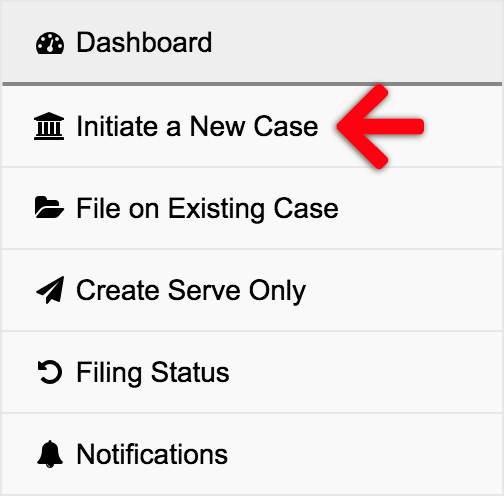
1. Select Court & Case Type – Choose the court location and case type to file your new case.
- Court and Case Type
- Court – Choose LOS ANGELES – CIVIL for your court. The Incident Zip Code below will send it to the appropriate courthouse.
- Case Type – Select Small Claims from the drop down.
- Additional Case Data
- Incident Zip and Court – Filers may refer to LASC’s Filing Court Locator if you need to know the specific Courthouse to select for your Zip Code and Case type. http://www.lacourt.org/filinglocatornet/ui/filingsearch.aspx
- Jurisdictional Amount – Select the appropriate Jurisdictional Amount from the drop down for your Small Claims case.
- Demand Amount – Enter the appropriate amount that is within the Jurisdictional Amount selected above.
- Check the box More than 12 claims filed in the last 12 months. if this applies to you. (Additional fees will apply when you select this box).
- COVID-19 Related – Check the box Is this an Action for Recovery of COVID-19 Related Debt as defined under Section 1179.02? if this applies to you.
2. Add Documents – Define, select, and upload the documents that make up your filing.
- Document Type – Select the lead document type of Plaintiff’s Claim and Order to go to Small Claims Court and upload that PDF. If you checked the box COVID-19 Related in section 1 above, you will instead want to select and upload a Plaintiff’s Claim and Order to Go to Small Claims Court (COVID-19 Rental Debt). After you select your lead document, you may then add any additional documents if needed.
Please note: we would not be able to advise on what forms you will need to submit to the court for your Small Claims case. You will want to refer to the California’s Small Claims Website for further information. - Document Description – After making your selection, type the true document title in the document description field.
- Click to Upload – Click the Click to Upload link to add your document. We’ll automatically convert most native file formats (i.e. Word, WordPerfect, JPG, PNG, GIF, TIF) into the Court’s preferred Adobe PDF format, upon upload.
- Edit – Click the Edit button to edit a description, delete a document, or replace a document.
3. New Case Parties – Enter the required parties.
Each case type you choose has required parties that must be defined. You must list all the parties listed in your complaint, and they need to match the document’s spelling AND case 100% to increase your chances of the filing clerk accepting your submission.
Note – If your party name is something more than a First, Middle, and Last name, switch the TYPE field from Individual to Business.

- Filers may select a Guardian Ad Litem, Incompetent Person, and/or Minor party sub role. (Check as many as applicable)
- Address Unknown, International Address, and Save to Address Book check boxes:
- Address Unknown: Check this box if a party’s address is unknown. However, it should be noted that the filing clerk may possibly reject the filing and request the filer enter one.
- International Address: Check this box for a drop down with a list of countries to select. Additionally, checking this box makes the State and Zip Code fields no longer required; only the Counrty field.
- Save to Address Book: Check this box to save the new party information to the account’s address book. Learn more…
- Fee Exemption – if your party wants to submit a waiver of fees for the case, you will need to make sure to select Fee Waiver or Government Entity in the Fee Exemption drop down. Then you may return to section 2 above and add your Request to Waive Fees form.
- Interpreter – Select the language for any Interpreter needed.
- Representing Attorney(s) – Select any Representing Attorney from the menu, or click the Add Another Attorney link to add them.
- Add Party / Copy Last Party Click either link at the bottom of this section to add additional parties.
4. Filing Party – Choose the party or parties you are filing on behalf of. If using a keyboard, select parties with the enter key instead of the spacebar.
5. Service Contacts – Add or select service contacts to perform electronic service. Service contacts provided by the court are annotated with and may not be edited.
- eServe – Check any box in this column to electronically serve a party or attorney via email.
IF YOU DO NOT WANT THE OPPOSING PARTY (OR ANY PARTY) TO HAVE ACCESS TO A CONFIDENTIAL DOCUMENT NEVER E-SERVE THEM. E-SERVING A PARTY MEANS THAT YOU, THE FILER, CONSENTS TO THEM HAVING ACCESS TO THE DOCUMENT. - Mail Service – Select Certified or First Class Mail to serve a party or attorney via mail once the court accepts the filing.
- Name – a filer may add or edit an address for Mail Service. However, only the contact’s name shows until a user selects a Mail Service type in the previous column.
- Add Service Contact – click this link to add new contacts to a filing.
- Acknowledgment Checkbox – For those users who have requested mail service, check this box to acknowledge you understand mail service doesn’t go out until the court accepts the filing.
- Return Address – Verify the return address is accurate and correct in case any Mail Service is returned to you.
Learn More about Service Contacts and our new Mail Service via Certified and First Class Mail
6. Filing Fees – Select a payment method to pay estimated fees.
Fees Breakdown
Court Document Fees – If any of your Document Types have fees associated with them, the first row(s) will list the document with its associated fees. If this amount looks incorrect, filers will want to choose a different document type above.
Los Angeles County Court Transaction Fee – The Los Angeles Superior Court currently charges filers $2.25 for each accepted filing.
EFM Convenience Fee – The Los Angeles Superior Court’s E-Filing Manager software provider, currently charges filers $1.95 for each accepted filing. This is the software the courts use to receive, review, and process filings that each e-filing service provider is integrated with.
Provider Service Fee – This is the fee your chosen provider (EFSP) charges for each accepted filing. Please refer to your EFSP for more information regarding their fees.
Payment Service Fee – The Payment Processor currently charges 3% the total fees for using a credit card or $1 for using an ACH payment type for each accepted filing.
Sales Tax – Sales tax may appear in the fees section because some state governments classify the e-filing service itself as a taxable transaction or service, requiring the payment processor to collect and remit the applicable state sales tax on the charge for filing.
Confirm Fees
Select Payment Account – Choose your payment type. Filers who select an ACH payment type will also need to select a credit card on file as backup. If you do not see your payment type, click the Add New Payment Method link below.
Confirm Fee Calculation – Click the Confirm Fee Calculation link to see the estimated fees. The filing fees auto-populate from the court based on the Document Type(s) selected and the Additional Information entered. If the fees seem incorrect, you may need to change one of these types above.
Add New Payment Method – If you do not see your payment type above or wish to add a new one, click this link to add it.
Waivers on a Case – If you are requesting a waiver of fees for your case, you will want to add a Request to Waive Fees Document in the Add Documents section as needed.
7. Review & Submit – Finalize your filing, review, and submit.
- If you are Filing for an Attorney select them from the menu or click the Add Attorney link.
- If your firm uses any sort of Client Matter No, enter it here. If you want an unofficial copy of the filing to go to anyone associated with the case, like a client, enter their email(s) here. Note: this is different from a service contact, and it, along with the client matter number, are for your internal purposes only.
- If your court has the option to leave the clerk a memo, enter any sort of note here in the Note to Clerk box.
- Review your entire filing for accuracy, Then check the box to acknowledge you have verified your filing information.
ONCE THE FILING IS SUBMITTED, NEITHER THE FILER NOR THE E-FILING VENDOR MAY CANCEL OR EDIT THE SUBMISSION.
Submit Your Filing
Click the Submit Filing button. Clicking this button, sends your filing directly to filing clerk’s queue at the Court for review. Once all documents are successfully sent to them, the Court will return an envelope number with the date and time they received the full submission. This will be the date and time for the file stamp in your accepted filing. Any filing the Court receives weekdays after 11:59PM, on the weekend, or Court Holiday receives an accepted file stamp of the next Court business day.
On the Filing Status Screen, you will now see your filing is listed as pending. You may return to this screen at any time to see the current status for it and any other filing. Depending on the Court, it can take as little as a minute to review the submission to a few hours to a full business day. If it takes longer than that, the Court may have a backlog they are working through. If you are ever concerned about the status of a submission, the best thing to do is contact the Court directly and provide them with the Envelope Number on your filing.
7. Pre-authorization of Fees
It is important to note that when you submit your filing, the court does a pre-authorization on your card for the filing fees. If the court rejects the filing, then they will not settle that pre-authorization, and it will eventually fall off your card within 3 to 10 business days from the date of the clerk’s rejection depending on your banking institution.
Learn more about the pre-authorization of fees
Initiate a Los Angeles Appellate Case
Lorem ipsum dolor sit amet, consectetur adipiscing elit. Sed do eiusmod tempor incididunt ut labore et dolore magna aliqua.