Account Firm Admins have the ability to manage their firm’s users, including adding new attorneys and support staff. This ensures everyone has the necessary access and permissions within the firm’s account.
To begin, make sure your account is designated as a Firm Admin. This role grants you the authority to add, manage, and even delete users from your main firm account.
Learn More About Deleting Users
Step-by-Step Instructions
1. Navigate to Settings
From your main dashboard, locate and click on Settings at the top of the page.
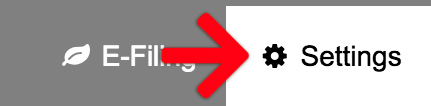
2. Select Manage Users
On the left-hand menu that appears, click on Manage Users. This section is the main page for all user-related administration.
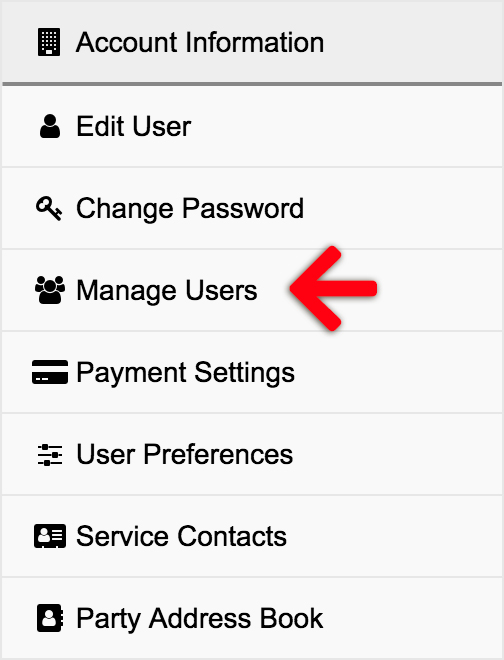
3. Choose User Type
On the right-hand side of the “Manage Users” page, you’ll see two options:
- Add Attorney
- Add Support Staff
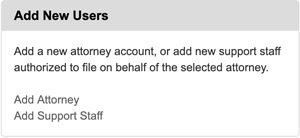
Click the appropriate link for the type of user you wish to add.
4. Adding an Attorney
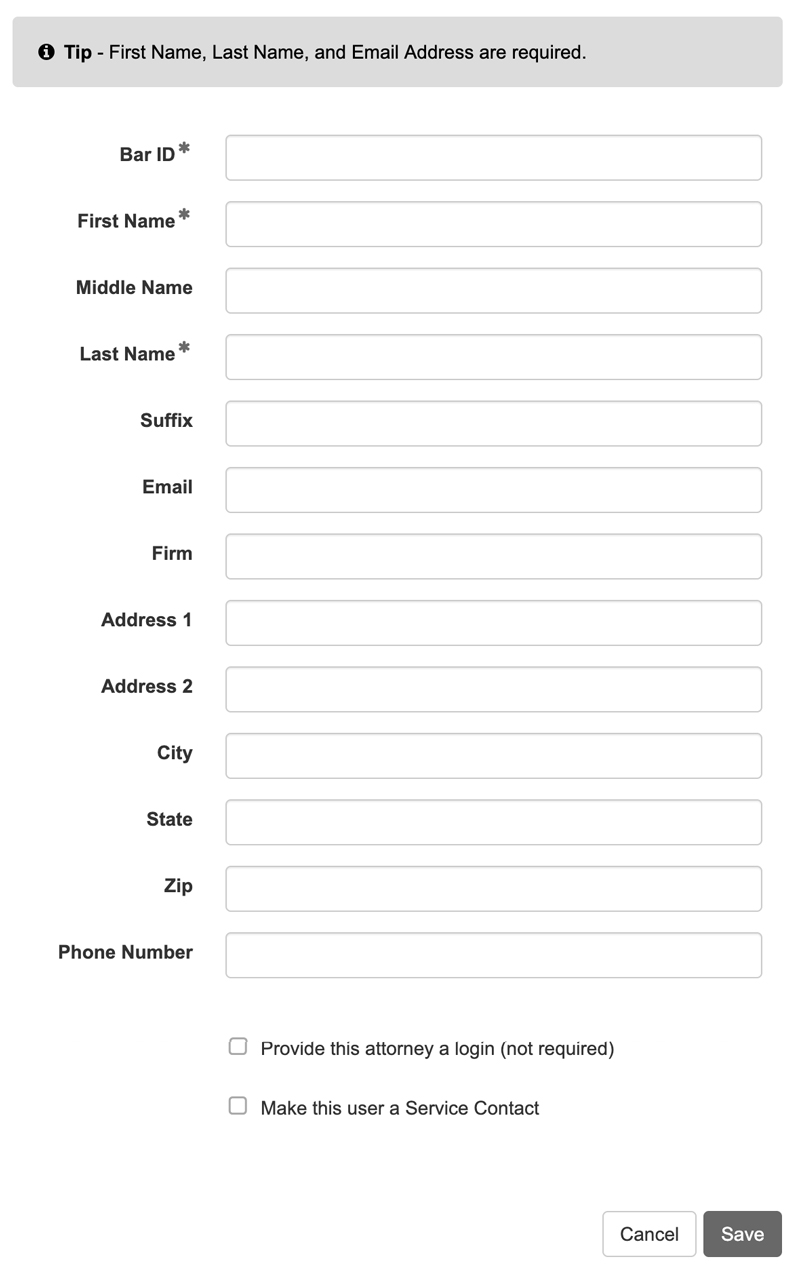 Fill out the required fields.
Fill out the required fields.
- Enter the attorney’s Bar ID.
- Provide their Name.
- Enter their Email address.
- Once you’ve entered the required information, click the Save button.
While entering an email is generally recommended for full functionality, it is optional if you choose not to check the box “Make this Attorney a User/Filer.” If this box is unchecked, the attorney will not be given separate login credentials.)
5. Adding Support Staff
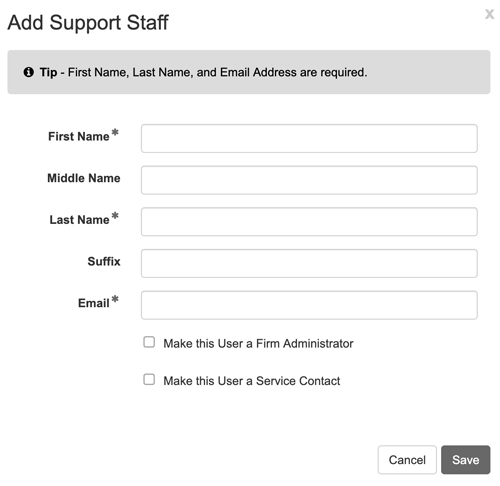 Fill out the required fields.
Fill out the required fields.
- Enter the support staff member’s Name.
- Provide their Email address.
- If you need to authorize this support staff member for a specific attorney, you can do so at this stage as well. This allows the support staff to act on behalf of that attorney.
- After entering the details, click the Save button.
By following these steps, you can efficiently expand your firm’s account to include all necessary attorneys and support staff, streamlining your team’s access and workflow.