You may cancel a filing that is still pending, provided the court allows cancellations and the filing clerk has not yet begun their review.
Please note: If you cancel a filing and then resubmit it, the court will assign that new submission date and time. The original date and time of your canceled filing will not be used. If you need the court to recognize the original submission date and time of a filing you canceled, you must file a formal request asking them to do so.
1. View the Filing Status Screen: Click Filing Status from the left menu of the Dashboard to view all your filings.
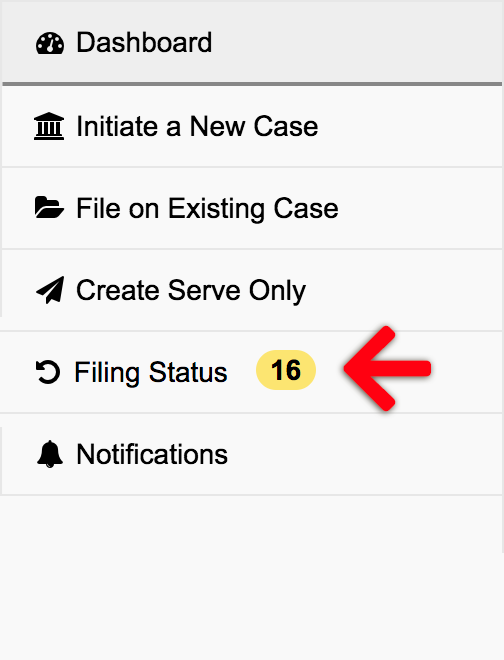
2. Find Your Pending Filing: Scroll through the table to find your pending filing ID. Since the table only displays your last 20 filings, if you have more than that, you will need to use the pager function located at the top, right part of the table to view the next set of filings.
Once you have located the row in the table with your pending Filing ID, click the Filing ID to view the submission.
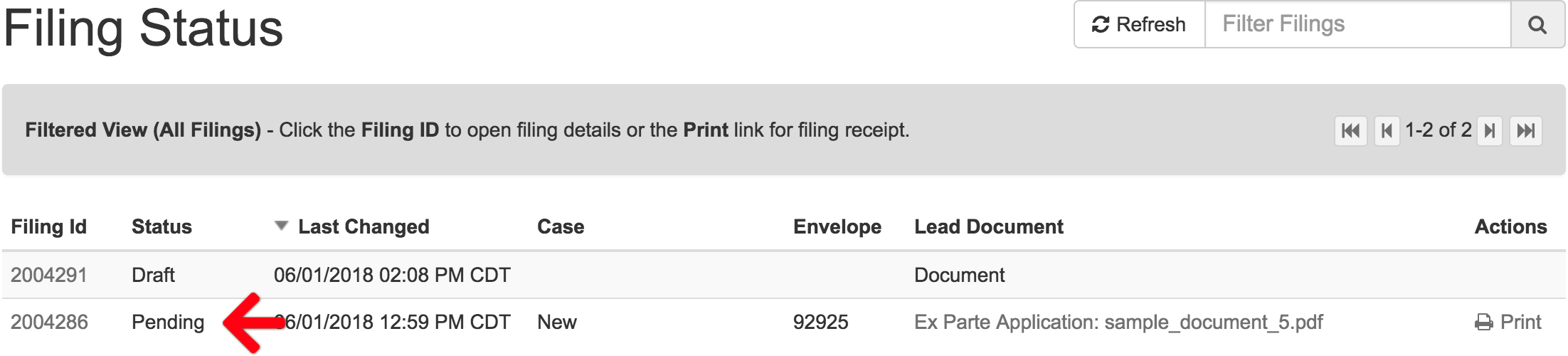
3. View the Documents’ Status: Scroll to the Add Documents section of the filing, and confirm the status of the documents are listed as Sent.

If the status column shows the documents as Review Processing, then the filing clerk has begun their review of the envelope, and the filing is now in a state that renders the filer unable to cancel it.
4. Document Status is Sent: If the status column still lists all documents as “Sent”, you may cancel the submission by clicking the Cancel Filing link on the upper right.

Courts That DO NOT Allow Cancellations
The courts listed here do not permit filers or EFSPs to cancel or edit pending filings after an envelope number is assigned. This policy is most common among California courts not using the eFileCA system.
While contacting the court clerk is an option, many of these courts require submissions to be reviewed as is and will not reject an envelope at the request of any party, including e-filing vendors.